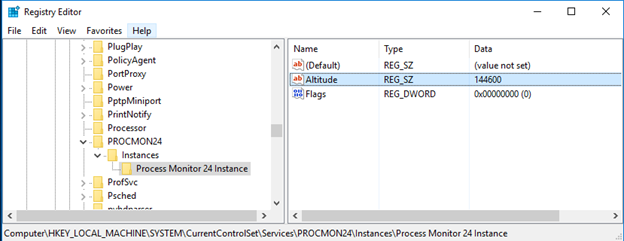
If you have an older version of ProcMon that reverts altitude of the Process Monitor Instance then you must change the permissions on the ProcMon\Instances key so the altitude remains intact.
1. From registry editor (RegEdt32) go to HKLM\SYSTEM\CurrentControlSet\Services\PROCMON24\Instances\Process Monitor 24 Instance and change the altitude to 144600 and click OK to save.
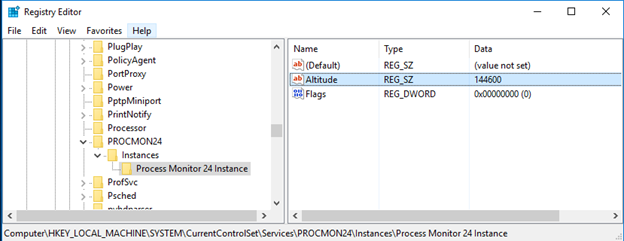
2. Now we need to change the permissions on the ProcMonxx\Instances key. Rt-click on the ProcMon24\Instances key and select Permissions…
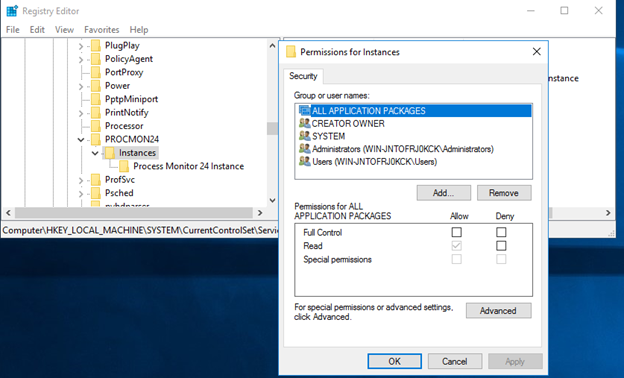
3. Click on Advanced to get the Advanced Security Settings for Instances dialog.
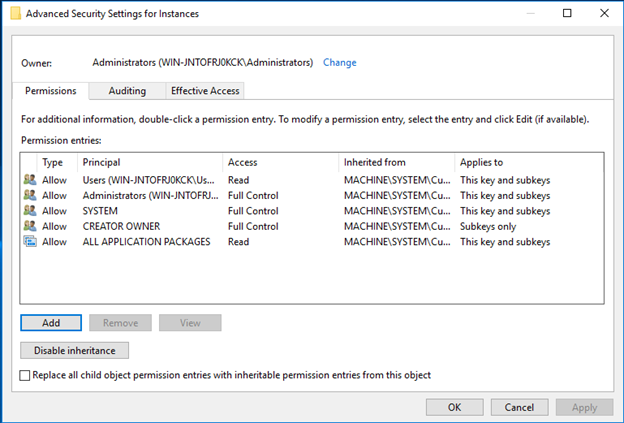
4. Click Add to get the Permission Entry for Instances dialog and click on Select a Principal.
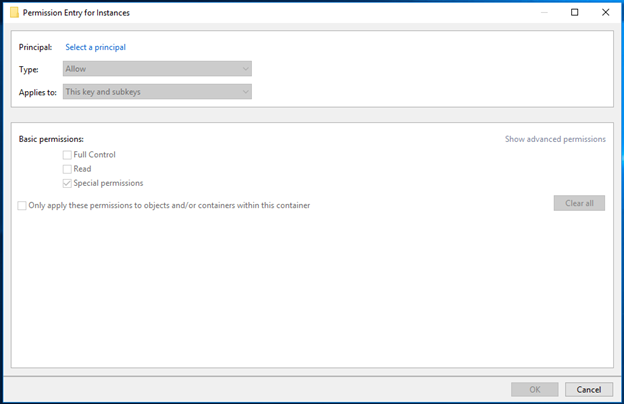
5. Enter “Everyone” as the object name and click on Check Names to validate. Then click OK.

6. Back on the Permission for Instances dialog, change Type to Deny, click on Show advanced permissions, select “Set Value” and “Delete” from the Advance Permissions and click OK.
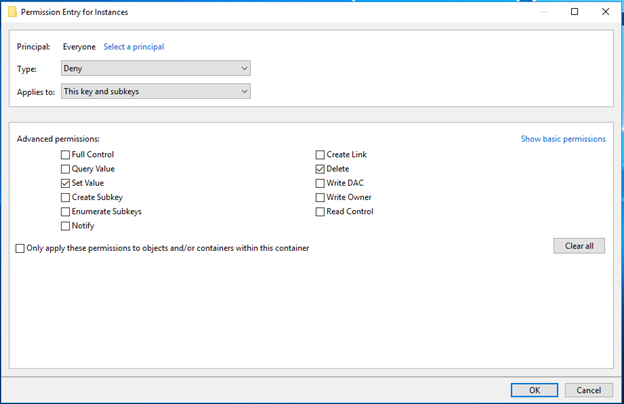
7. Click OK on Advanced Security Settings for Instances. You will be prompted to confirm action. Select Yes.
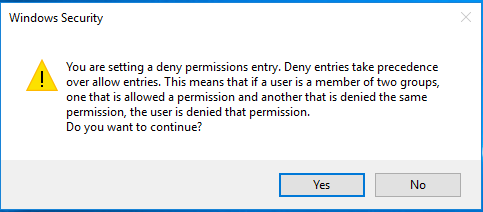
8. Click OK on Permissions for Instances dialog and close Registry Editor.
9. Process Monitor must be stopped and restarted for the altitude changes to take effect.
Note that the same steps must be followed to revert the altitude back to the default of 385200.