The newest WDK works with Visual Studio 2017! Let’s celebrate.
But, it seems nothing is totally straight-forward anymore. Now that the new WDK is available, we thought we’d pass along a few hints/pointers to help you navigate the upgrade.
In no particular order, here are our top hints for installing and using the newest WDK and VS 2017:
- The Enterprise WDK — Want the quickest path between wherever you are and building your Windows drivers? Install the Enterprise WDK (EWDK). The EWDK has “everything you need” to build Windows driver… just like the old days. It has the compiler, the linker, the headers and libs. The only thing it does NOT have is the IDE. What’s best about the EWDK is you can grab it, slap it on any machine (your dev box or maybe your Jenkins server) and you’re ready to go.
- You need VS 2017 Update 4 — Do the VS update before installing the WDK.You say you already have VS 2017 installed, but it’s not Update 4, and there’s no notice of an Update 4 in the Notification Window? No problem. The easiest way to update VS these days (aside from the Notification Window) is by firing-up the online installation process from the Visual Studio download site. The installer automagically detects if you have VS 2017 installed and asks if you want to install the latest update. It’s easy! Assuming you know in advance that this is how it’s supposed to work.
- If you DO NOT have VS 2017 Update 4, you’ll get errors — Ask us how we know. Yeah… The thing is, you won’t necessarily get build errors every time. If you find yourself in this position: Install the VS 2017 Update 4 update as described above, and then “repair” the WDK and all should be well.
- You do NOT need to separately install the Windows SDK — Because VS 2017 Update 4 happens to include the Windows SDK, you do NOT need to undertake the separate step of installing the Windows SDK after you install/update to VS 2017 Update 4, and before you install the WDK. So, no separate SDK install step. This time. I know it’s confusing. We’re working with our friends at MSFT to try to make the installation steps more consistent release to release.
- Download the kit ISO from MSDN — OK, it’s not *really* MSDN anymore, it’s http://my.VisualStudio.com. But, whatever. If you hate online installers, or simply don’t like being at the mercy of the servers that contain the kit components (which were down for a while after the kits were released), you’ll be happier if you just go to MSDN (assuming you’ve got a subscription) and download the WDK ISO and install from there.If you can’t find the WDK on MSDN (I personally searched for it for 20 minutes before SNoone told me how to find it) search for “1709” (not 16299, not RS3, not “WDK”) and you’ll find it and the Windows SDK.
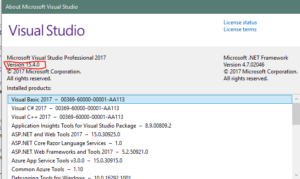
As long as you follow the VS 2017 Update 4 + WDK pattern for this update, things should go pretty smoothly. So far5, we’ve been able to rebuild our projects using the new kit without any problems.
So, while core functionality all looks good, we *have* seen a couple of glitches with the new version of SDV that’s included in the kit. We’ll write more about these as information becomes available.
